«Spectrum» window displays current spectrum. To scale of X and Y axes, drag or mouse wheel. The window displays the current ROI name, number of its pixels, average spectrum, and its STD (not valid for the point-type ROIs).
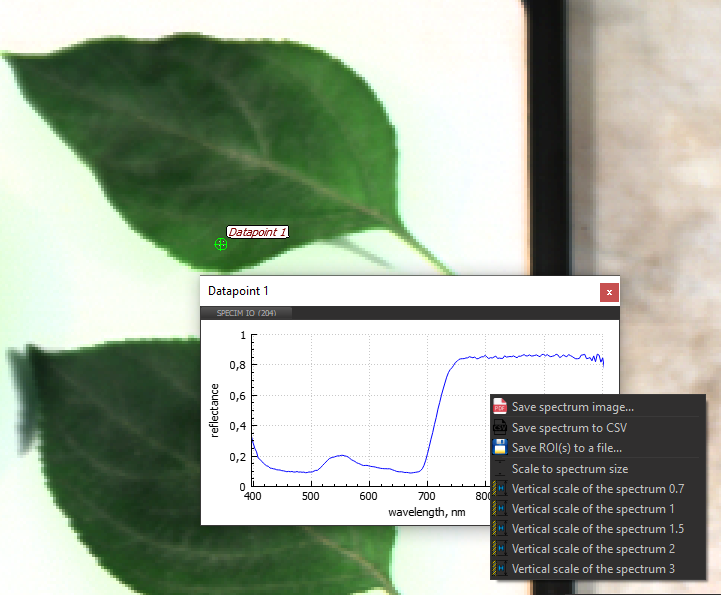
Shortcut menu items:
- Save as image… saves the image of the spectrum as PDF, PNG, or JPG.
- Save to Excel *.csv… saves the editable spectrum as Excel CSV.
- Save ROI as *.roi… saves ROI for this spectrum to a ROI. file. The ROI files are special format for storing ROI-related information so the ROI can be restored later.
- Fit to window scales the spectrum to fit it into the Spectrum window size.
- Vertical scale 0.7 sets the vertical scale to 0.7.
- Vertical scale 1 sets the vertical scale to 1.
- Vertical scale 1.5 sets the vertical scale to 1.5.
- Vertical scale 2 sets the vertical scale to 2.
- Vertical scale 3 sets the vertical scale to 3.
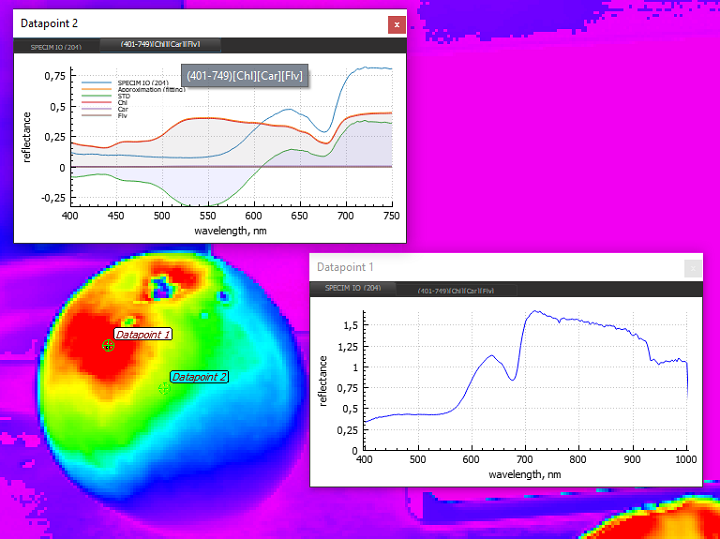
The window at the top has a menu bar that allows you to switch to viewing modes like a spectrum, received by the device, for example, “Specim IQ”, the spectrum of which is always displayed in the left menu item, and the fitting profiles contributions of various standards obtained during the execution of racsets in «Fiducial spectra calculator» window.
When choosing the mode of displaying the results of calculation of fitting packages, the window has a context menu:
- Save spectrum image… saves the image of the spectrum and fitting profiles as PDF, PNG, JPG.
- Scale to spectrum size sets the vertical scale to the spectrum.
- Scale to fitting results sets the vertical scale to fitting profiles.
- Save the ROI with fitting results to PDF or CSV customizable ability to batch save a list of ROIs in graphic and text formats.
Important: When moving the ROI «point» type in the window, the spectrum are changed, scaled to fitting profiles, but if the “Shift” key is pressed while moving, then the scaling will be carried out according to the spectrum.
Switching in all ROI windows to the mode «spectrum» available in the context menu «Fitting bundles» window.